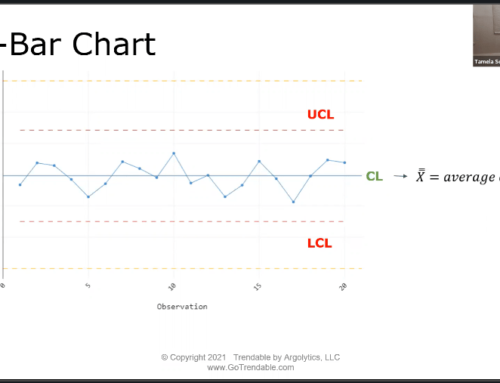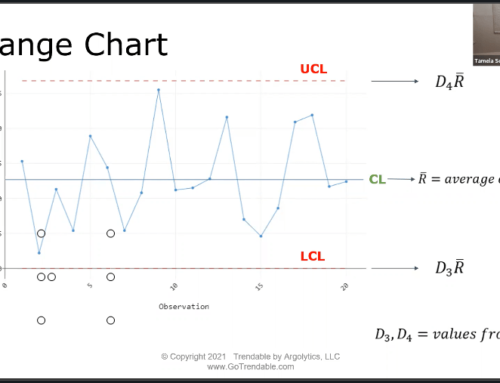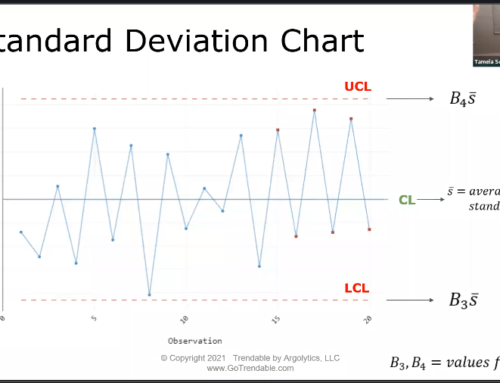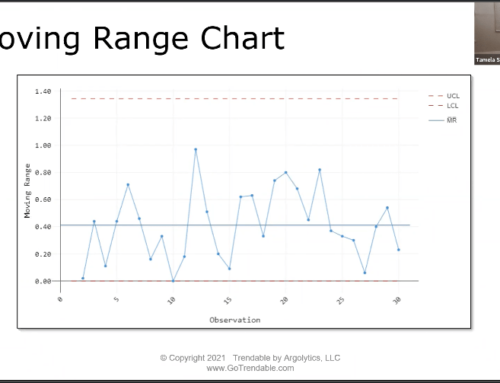Prepare your data for analysis
How can I convert rows to columns in Excel?
TRENDABLE for Data Analysis requires your data to be in a certain format for it to successfully import the information. Oftentimes, machine-generated data requires manipulation to get it into TRENDABLE-friendly format. Luckily, it is easy to convert rows to columns in Excel!
If your CMM outputs data in rows, you will need to “flip” the data so it is lined up in columns. A quick way to do this is to use the Paste > Transpose function in Excel.
- First, copy (CTRL+C) the characteristic names from the machine-generated Excel file.
- Select cell A1 in a new Excel file.
- Right-click cell A1 and choose “Transpose” from the Paste Options list
After the characteristic names are pasted in the first row of the new Excel file, repeat the procedure with the data values associated with each characteristic. Be sure to save the new “transposed” data file!
If your machine-generated data always appears in the same orientation in the Excel file, consider mapping the observations directly to a second worksheet in the file. Contact us if you have questions about cell mapping in Excel. We are happy to help!